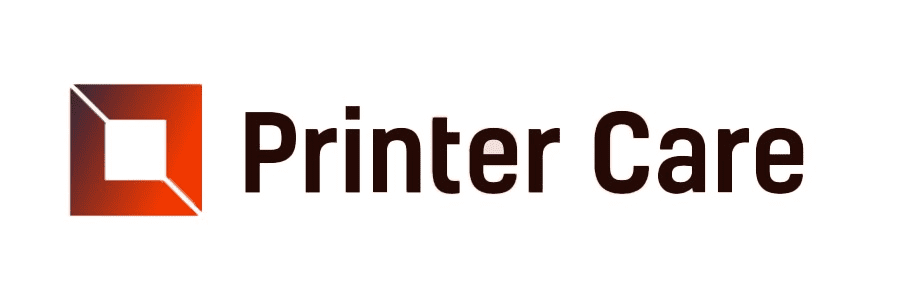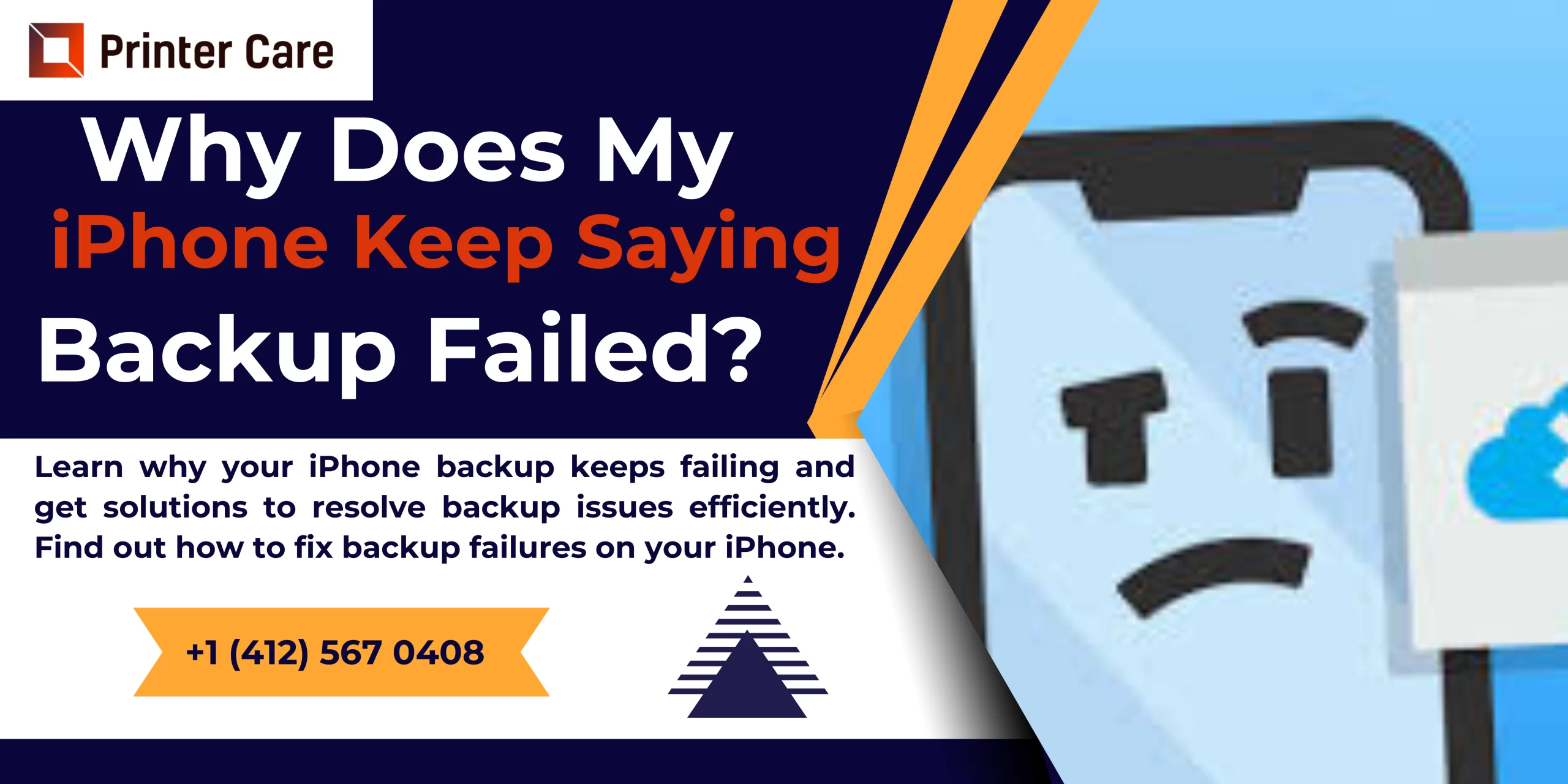Cloud storage is insufficient, and iPhone backup failed. You could fix it by controlling iCloud space or repairing your iPhone's system. iCloud has become a popular tool among Apple consumers. It is really simple to back up your iPhone using iCloud. You might also use it to sync data such as images and contacts to other iPhone devices.
However, the iCloud backup process might become stalled at times, and you may receive a notice stating "iPhone Backup Failed: You do not have enough space to backup this iPhone" or other backup failure messages. It can be very frustrating when backing up important data.
Don't worry; in the following section, we will explain why this problem happens and how to resolve it.
7 Methods to fix iPhone Backup Failed
Method 1: Check iCloud storage and delete iCloud data
When your iPhone prompts you that your iCloud storage doesn't have enough space, or if your backup for iCloud storage fails, the first step is to check your iCloud storage status.
Navigate to iPhone Settings > [your name] > iCloud > Manage Storage. You could see that all of the data had been saved to iCloud. Typically, images, messages (there may be a lot of photos in iMessage), and previous backups would take up the majority of the space in iCloud. You could delete the unused data.
You can see which devices have been backed up to iCloud in Manage storage > Backups. Could you delete them if you think they are no longer required? If you want to see if there is any useful data left, then you can download iCloud backup to the computer.
Method 2: Check the next backup size
When you enable iCloud backup, your data will be saved to iCloud when you add data to your iPhone every day. If you get an iCloud storage backup failed notification but have some free space, the free space is less than the next backup size. You can verify the following backup size:
Go to iCloud > Manage Storage > Backups > [device name] to see the ready-to-upload data to iCloud. Then deselect the app to avoid saving data from that app.
Method 3: iCloud Storage Plan Modification Fox fixing iPhone Backup Failed
After reviewing the iCloud storage, you can either delete some files from iCloud to free up space or purchase more iCloud storage plans to increase available space.
When an iCloud backup fails due to a lack of storage, the appropriate option is to purchase more storage.
You can navigate to iCloud > Manage Storage > Change iCloud Storage Plan and then select a suitable plan for you. The pricing of 50GB of iCloud storage is $0.99 per month, 200GB is $2.99 per month, and 2TB is $9.99 per month.
Method 4: Reset Network Settings / All Settings to fix iPhone Backup Failed
To connect iPhones to the server, iCloud requires Internet access. If some settings are incorrect, then the backup may fail and notify you that you do not have enough iCloud storage. To refresh the system, you must reset the network settings or all settings.
To resolve the issue, navigate to iPhone Settings > General > Reset > Reset Network Settings. Resetting the network would remove the passcode from the linked Wi-Fi. You should check that you can still connect to at least one available Wi-Fi network.
If your iCloud backup continues to fail, you may need to click Reset All Settings.
Method 5: Upgrade iOS to fix the iCloud problem
If an iCloud storage malfunction affects a large number of users and their iPhones stop backing up to iCloud, then Apple will fix the problem and distribute the newest package. You can check the iPhone update by going to Settings > General > Software Update to upgrade your iPhone to the most recent iOS.
Method 6: Check the iCloud status on Apple's website
If Apple discontinues the iCloud service, you may be unable to backup your iPhone to iCloud. Inadequate iCloud storage may cause iCloud backup to fail. Then, you can check the System Status on Apple's website. If the iCloud service is sometimes unavailable, then you must wait for the problem to be resolved.
Don't want to sit around? Try an amazing iCloud alternative to keep important data on your computer.
Method 7: Alternative method for backing up and restoring iPhone without exceeding the storage limit
iCloud capacity is quite limited and increasing iCloud storage costs money every month. If you have a lot of data and don't want to buy more plans, or if iCloud isn't able to backup your iPhone, then you can use FoneTool to backup your iPhone to your computer.
It is a free professional iPhone backup app that allows you to backup photos, movies, music, contacts, and messages to a computer/external disk. Furthermore, it concentrates on the following areas to safeguard your data.
- First, connect the iPhone to the PC with a USB cord after downloading FoneTool. On your iPhone, press the "Trust" button.
- Go to Phone Backup and then Selective Backup.
- Check the file you wish to backup. You can select certain objects by clicking the icon. Then press the OK button.
- After that, choose a backup location > Click Start Backup to save a copy of your iPhone to your computer.
Conclusion
This is how you can resolve the "iPhone iCloud storage backup failed" problem. You can clear up iCloud storage, purchase additional space, reset the network, upgrade iOS, and so on. If the failed notification persists, you can use FoneTool to backup your iPhone to a computer.
Frequently Asked Questions
Why is my iPhone backup session always failing?
Some security apps, like antivirus and firewall, may block iTunes backup, resulting in an unsuccessful iPhone backup session. To fix the iPhone Backup failed issue, disable the antivirus software and firewall before trying the backup again.
Why can't I back up my iPhone?
Check that you are connected to a Wi-Fi network. Check your upload speed. Leave your device plugged in and connected to a Wi-Fi network for 24 hours. If your backup is still incomplete, archive important data before contacting Apple Support.
Why does my iPhone constantly display the message "Cannot restore backup"?
If your iOS or iPadOS device can't restore from a backup because it's corrupted or incompatible, make sure your PC is up to date. If you receive an error stating that your iOS or iPadOS software is too outdated, update your device to restore the backup.
How can I restore my iPhone's most recent backup?
Back up your iPhone, iPad, or iPod touch.
- Turn your smartphone on.
- Follow the on-screen setup instructions until you get to the Transfer Your Apps & Data page, then hit Restore from iCloud Backup.
- After that, enter your Apple ID to access iCloud.
- Now, make a backup plan.
Is everything backed up on the iPhone?
Any data on your device that isn't linked is saved in your iCloud Backup. With Backup enabled, iCloud makes periodic snapshots of this data to ensure that it can be easily restored whenever you buy a new device. All of your data is safe in the cloud thanks to syncing and backup.