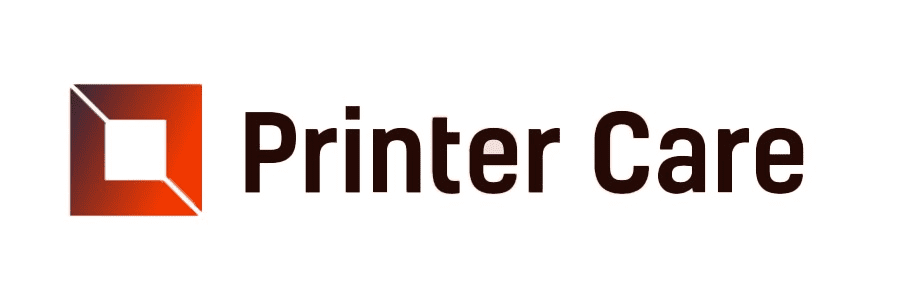HP printer error codes are common when your printer malfunctions or stops working. The printer will show a message on either the printer or the computer.
I'd like you to please find the most common HP printer error codes to help you identify the problem and fix your printer's error code.
What do HP Printer Error Codes Indicate
Understanding the significance of HP Printer error codes is important. Some errors may temporarily block your printing, while others may cause severe damage to your device if not addressed immediately. We'll provide the simple steps to clear the HP Printer error codes and also go over the many conditions for each error code stated.
How to Clear HP Error Codes on Your Printer
In most cases, a simple printer cable reset will clear the HP Printer error codes by following these simple steps given below:
- First, turn on your printer.
- Make sure the printer is set to stationary mode before you continue.
- While the printer is on, disconnect the power cable from the back of the printer.
- Then remove the power cord from the plug socket.
- After that, wait for about 1-2 min.
- Plug the power cable back into the plug socket and reconnect it to the back of the printer.
- Now turn your printer on.
- Wait until the printer is silent and check if this has cleared the error message.
If the reset does not work, review the HP error codes below to identify a problem and a solution. You can also, check your printer's manual for additional information.
How to Fix Basic HP Printer Error Codes
The HP printer error codes listed here are common and easy to fix.
Error Code 02 - Warming Up
This means that the printer is still warming up and is not ready to print.
Solution: Wait a few minutes before printing again.
Error Code 10
Supplies Memory Error: This indicates that the printer is low on ink or toner.
Solution: Replace the cartridges and try printing again.
Error Code 11 - Paper Out
This indicates that there is no paper in the printer.
Solution: Put paper in the printer and try printing again.
Error Code 12 - Open or No EP
This indicates that the print cartridge door is open or that the print cartridge is not properly placed.
Solution: Close the door or properly place the cartridge and try printing again.
Error Code 13. x - Paper Jam
Indicates a paper jam
Solution: Follow these steps to clear it:
- Turn off the printer and clear any jammed paper from the input trays and output channels.
- Check any damaged pieces of paper and carefully remove them.
- Check that the paper size and type settings in the printer settings correspond to the loaded paper.
- Turn on the printer to see whether the error remains.
How to Fix Advanced HP Printer Error Codes
HP Error: "Printer in Error State"
This HP printer error code is a regular one when sending a document to print. The error notice indicates that the printer is either switched off, not correctly connected to your computr, or lacks an internet connection. Another probable cause of the general error condition is that your HP printer runs out of paper or ink.
Solution: To correct the error, follow these steps:
- Make sure your printer is turned on. You can also restart your printer and PC.
- Check if the printer is connected to your computer or wireless network.
- Make sure your printer's paper tray is loaded with enough ink.
- If the error persists, then contact HP printer support.
HP Error: "Error 59.F0"
HP printer error 59.F0 signals a problem with your HP printer's internal motor. The most common source of the problem is a failure in transfer alienation, which means the ITB is stuck and cannot spin. The error 59.F0 can also trigger an issue with the SR9 sensor.
Solution: To resolve the issue, reset the printer's settings and remove the surge protector. If this does not resolve the issue, reset the ITB and check its internal connections. If the ITB is damaged, then you may need to replace it to resolve the HP issue.
HP Error: "3F0 Error" or "Boot Device Not Found"
The HP hard drive error 3F0 might arise when the hard disk does not support the system boot process. A hard drive connection problem, an incorrect boot sequence in the Basic Input-Output System (BIOS), a malware attack, or a damaged hard disk are all possible causes.
Solution: If you are experiencing HP error 3F0 and your boot device is not working, take these simple steps to resolve the issue:
- Hard Reset: A hard reset will delete all information in the computer's memory. This compels the system to restore the connection between the hard drive and BIOS.
- BIOS Settings: Another option is to restore the BIOS default settings from the BIOS Setup section. After the reset, restart your computer to see whether the issue persists.
- Hard Drive Test: Use HP PC Hardware Diagnostics to do a quick or full test, then study and verify the issue record.
- Hard Drive Reseat: If the initial procedures did not resolve HP error 3F0, then you need to verify whether your hard disk is damaged and needs to be reseated.
HP Error: "Error 79"
The HP printer error 79 usually arises when a print job corrupts or the connection between the HP printer and the print spooler fails.
Solution: To resolve HP error 79, ensure that your firmware is up to date and that the printer-software link is functioning properly. If this does not work, delete all print jobs from computers with access to the printer. Then, delete your HP printer from the list of network devices. Reestablish your connection and try again.
HP Error: "System Fan (90b)" or "System Fan (90f)"
When starting an HP laptop, you may get HP error 90b or 90f. Both error codes indicate a problem with the HP laptop's system fan. It is not suggested that you continue to use the laptop because the cooling fan is not working properly, which could result in an unintentional shutdown and the loss of your data. If HP error 90b occurs, the laptop typically shuts down within 15 seconds.
Solution: To resolve the HP system fan error 90b, follow these steps:
- Clean your laptop's outside vents. Remove any dust that could damage the cooling fan. Then restart your computer to see if the problem persists.
- Perform a hard reset of the computer. This may allow you to use the computer long enough to save your files to an external hard drive before the laptop goes off again.
- Update the BIOS of your laptop. In some cases, this resolves error 90b.
- Contact HP Service: You can also contact HP service or an official partner to get all internal components properly cleaned. If necessary, replace the faulty system fan.
HP Error: "Error Code 0xc19a0003"
The error code 0xc19a0003 is one of the most common HP printer error codes. The error indicates that ink is leaking from the printer's bottom. The leak could be the result of a damaged ink cartridge or a printhead issue. When error 0xc19a0003 occurs, the printer is typically unable to print.
Solution: To resolve the issue, immediately remove the damaged ink cartridge and replace it with a fresh one. Carefully clean the printhead. Finally, reset your HP printer. It should now operate correctly.
HP Error: "BIOS Beep Codes"
During startup, your HP desktop PC may emit one or two short beeps, which is typical. However, if the computer beeps numerous times and Windows does not boot properly, the sounds may signal a hardware issue, such as memory or heat-related issues, a stuck keyboard key, incorrect hard drive cable seating, a motherboard component failure, or problems with other operations.
Solution: To answer the query, count the number of beeps that occur. The quantity of beeps may help you pinpoint the issue. Check the HP support chart for beep codes, then determine the reason for the beeps.
How to Troubleshoot HP Printer Error Codes
If you are still experiencing issues after clearing the error code, you can try the following:
- Restart your printer: Unplug the printer, wait thirty seconds, then plug it back in and try to print. Update the printer's driver: Download the most recent driver for your HP printer.
- Reset HP Printer: You can reset your HP printer to restore the error connection.
- Keep your printer clean. Dust and dirt can accumulate inside the printer, causing issues. Clean the printer regularly with a gentle cloth.
- Use genuine HP cartridges. Using non-HP cartridges may cause printer difficulties and void the warranty. To get the most out of your HP printer, use official HP toners.
- Contact HP Support. If you are still having trouble.
Frequently Asked Questions
How can I clear an error message on my HP printer?
This error message disappears after turning the printer off and on. If this doesn't work. Turn off the printer, disconnect the power cable for 30 seconds, then reconnect the printer cable and turn it back on. If this does not resolve the issue, there could be a hardware issue.
How do I get my HP printer out of error mode?
- Check the physical connections to your computer. This is one of the simplest remedies for an HP OfficeJet printer that is not working properly.
- Then, confirm that your HP printer is online.
- You can also reinstall the printer drivers after loading paper into the printer.
Why am I seeing error messages on my HP printer?
The error notice indicates that the printer is either switched off, not correctly connected to your computer or lacks an internet connection. Another probable cause of the general error state is that your HP printer is running out of paper or ink.
How can I clear HP printer error codes?
To clear HP printer error codes, follow these steps:
- Unplug and restart your printer.
- Check cables or wireless connections.
- Uninstall and reinstall your printer.
- Install the latest driver for your printer.
- Clear and reset the print spooler.
- Change printer status to "online".
How can I fix my printer in error mode?
Restart your printer and PC. Make sure there is adequate paper in the tray and that there are no paper jams. If the problem persists, then try updating or reinstalling the printer drivers on your computer.
Read Another Article: Why my HP Printer Printing Blank Pages