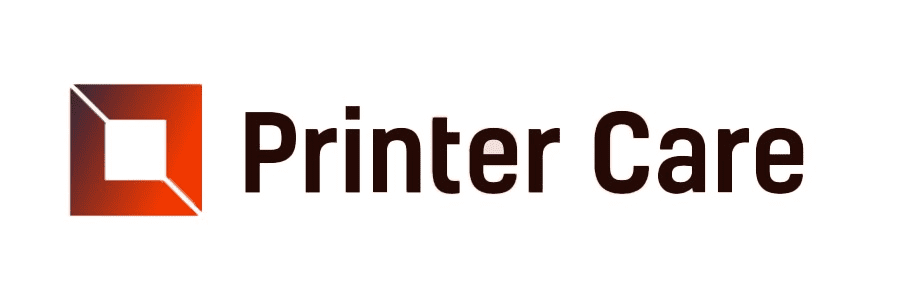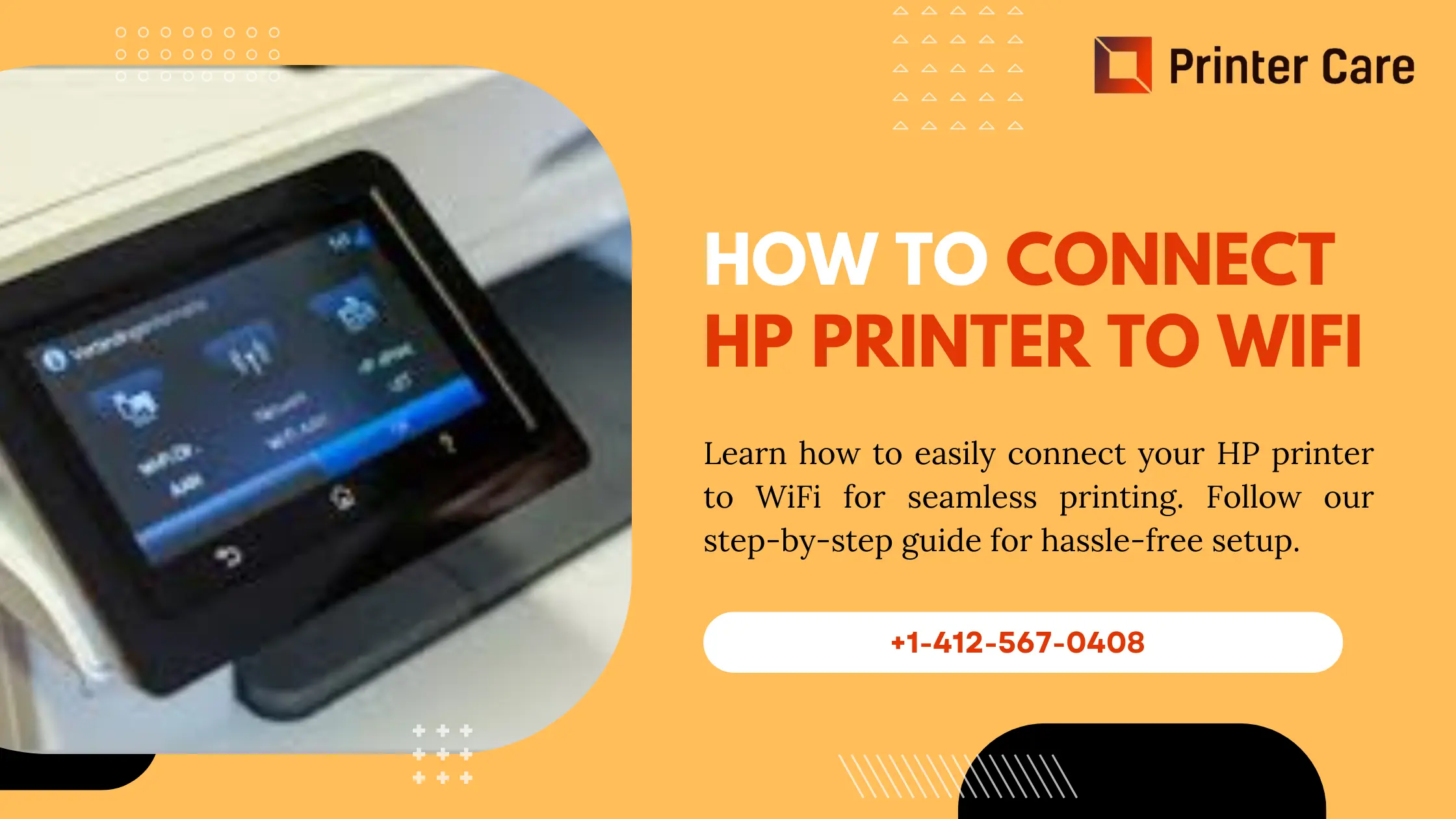HP stands out for its ease of use and easy interface when connecting a printer to wifi. However, it's easy to connect HP printer to wifi. This guide will help you on how to connect HP printer to wifi properly.
Methods to Connect HP Printer to WiFi?
Here are the different methods given on how to connect HP Printer to WiFi:
1. How to Connect HP Printer to WiFi through HP Auto Wireless Connect?
As the name suggests, it automatically enables your HP Printer to connect to your WiFi network. It means that you won't need any network cable or network settings details like network username and password to connect.
Let's take a quick look at how to connect an HP printer to WiFi using the HP Auto Wireless Connect.
- The first step is to install the HP printer software for your HP printer on your device.
- Then you need to visit the HP Support page and enter your model number to download your HP Printer software. Then, download the driver and follow the on-screen instructions to complete its installation on your computer.
- Before running the printer software, turn on your HP Printer and when prompted, select WiFi as the connection type. Then, click "Yes, send my wireless settings to the printer".
- The printer requires a few minutes to connect. When it's done, click 'Finish', and your HP Printer will be ready to print the chosen document.
2. How to Connect HP Printer to WiFi via HP Printer Wireless Setup
This method is effective when a local network is unavailable or when you switch ISPs or routers. HP Printer Wireless Setup is done using your printer's Control Panel and is only applicable to HP printers with a graphics display.
Also, there is a difference between connecting your HP printer with and without a touchscreen.
HP Printer Wireless Setup (Wi-Fi) with Touch Screen
To connect your HP printer to a Wi-Fi network, use the Wireless Setup option on your touchscreen printer's control panel. The steps listed below will help you to do this.
- Place your HP printer near the Wi-Fi router and disconnect any Ethernet or USB cables from the printer.
- Then, open the printer's control panel and tap the Wireless icon. Alternatively, go to the Network menu and select Wireless Setup Wizard.
- After that, choose the network name you want to connect to and input the password (WEP or WPA key) to verify the connection. If the printer cannot find the network, you can manually enter a new network name.
HP Printer Wireless Setup (Wi-Fi) for Non-Touch Screen
Non-touchscreen printers are unique in that you cannot access the printer's control panel from any screen. You must use the Control Panel on your device to do this by pressing the Wi-Fi and power buttons.
3. How to connect HP Printer to WiFi using WPS Push Button Connect
Sometimes your printer and router enable a WPS (Wi-Fi Protected Setup) via a push-button connection. In this case, you can connect your printer to Wi-Fi by pressing a button on your router and printer within two minutes. Follow the steps below to set up this type of connection:
- Place the HP printer around the Wi-Fi router.
- Press the Wi-Fi button on your printer. For HP printers without a touchscreen, push the Wireless button for five seconds until the light flashes. For Tango printers, press and hold the Wi-Fi and power buttons (found on the printer's back) for five seconds until the blue light flashes.
- Then hold the WPS button on your router for 2-3 minutes until the connection begins. Hold the WPS button on your router for 2-3 minutes until the connection begins.
- Wait until the wireless bar or light on the printer stops blinking, and your printer is now linked to the Wi-Fi network. Note: If your computer requests a pin throughout the process, get it from your printer screen; if it does not appear, get it from the Wi-Fi Protected Setup in the Control Panel. HP Printers with touch screens have control panels on the screen that allow you to access the Wireless menu.
4. How to Connect HP Printer to WiFi without a router
For home or small business use, a router may be an important investment in your printer. So, there is a way to connect to your HP printers without using a router.
Wi-Fi Direct allows you to connect to the internet while printing, but HP Wireless Direct does not.
The steps below will guide you through connecting to HP Wireless Direct or Wi-Fi Direct.
- Turn on Wi-Fi Direct or HP Wireless Direct in your Control Panel (Printer). To enable the Wireless Direct connection, click the HP Wireless Direct icon or navigate to the Network Setup/Wireless Settings menu.
- Connect to the HP Wireless Direct or Wi-Fi Direct using your mobile device or PC in the same way you would to any other wireless network.
- For security reasons, you will be asked to enter a WPA2 password.
- Open the document you want to print on your IT device and select 'File', then 'Print.'
Since HP is the most popular home printer brand in the UK, we have concentrated on how to get a new HP printer to function. However, the guidance for establishing other brands, such as Brother, Epson, and Canon, is essentially the same.
5. How to Connect HP Printer to WiFi using HP+ (step-by-step Guide)
Unpack your HP Printer and connect it to a power source
Take out the printer's packaging. Take off all of the packaging, then connect the power cords according to the setup guidelines.
Verify if HP+ is enabled for your printer
On HP's official website, HP lists all the different configuration options for wireless printing. Using the app is the most convenient and optimal choice. Simply select an HP printer with HP+ enabled.
Download the app
Download HP Smart from the app store on your phone or the HP website. It may be downloaded for iOS, Android, Mac, or PC. Go to the iOS app store and search for "HP Smart" for iPhones and iPads. Enter 'HP Smart' into the Play Store to find Google smartphones and tablets.
Find the password for your Wi-Fi router
To connect the printer to a WiFi network, your device—a PC, Mac, tablet, or phone—must be connected to it. Additionally, you will require the Wi-Fi password for your router.
Examine the sticker on the router box to discover the default password. The password (WEP, WPA, or WPA2) and the wireless network name (SSID) are often located on the box's rear.
Type the password for the router
Locate your printer using the HP Smart app, then choose your home WiFi network and enter its password. By doing this, the printer will connect to WiFi immediately. Some of the best WiFi extenders available will help if the WiFi signal in your house is weak.
Take a test print
It is that simple and easy. Direct printing from the HP Smart app is now possible. Additionally, since the printer is a part of your home WiFi network, it should be visible to other network-connected devices as well.
Print from any location
Then, from anywhere, even while you're not at home, you can print to your HP+ home printer using the app. private records? Additionally, there's a very smart function called Private Pickup that makes sure documents don't print until you're near the printer.
How to Connect HP Printer to Laptop?
Here are the steps to connect the HP Printer to the Laptop:
How to Connect HP Printer To Laptop Using a USB Cable
A USB cable that works with your laptop is typically included with HP printers. You may connect your laptop and printer directly with this cable.
The following describes how to connect an HP laptop to the printer:
- First, connect your laptop and HP printer to the cable. Then Windows will start a driver download and alert you to the new device detection.
- If a notification appears, just follow the on-screen instructions.
- If not, click the "Printers & scanners" option after opening the "Devices" menu in Windows settings.
- After that, choose "Add a printer or scanner".
- Simply click on your printer's name and adhere to the instructions shown on the screen. Your HP printer will be ready to sync with your laptop when you follow these steps.
How to Connect HP Printer to Laptop through a Wireless Network
Your laptop and printer must be connected to the same wireless network to establish a connection. The steps to connect an HP printer to a laptop using a wireless network are as follows:
- Check the Network or Wireless Settings on the control panel of your HP printer.
- Then you must select the "Wireless Setup Wizard" option.
- Now locate the network and enter the password to connect to the network.
- Make sure your laptop is connected to the same wireless network, then select "Devices" from the Windows settings menu.
- After that, select "Add a printer or scanner" under "Printers & scanners."
- Click on your printer's name, and the remaining configuration will be done automatically.
How to Connect HP Printer Without the Internet Using Handheld Devices
HP printers come into play since they have Wi-Fi Direct and HP Wireless Direct, which are useful when you want to print from mobile devices but do not have internet access. Bypassing the requirement for a router, these connections enable direct connections between your HP printer and your device. Here's how to do it:
- To establish a connection, tap the HP Wireless Direct icon or locate the Wi-Fi Direct option on the control panel of your HP printer.
- Remember to take note of the security password that appears on the control panel.
- Wi-Fi Direct or Wireless Direct should be connected just like any other wireless network.
- After that enter the given password, and click "Join."
- Finally, you can now print files directly from your laptop to the HP printer.
Why is my HP printer not connecting to my WiFi?
How to connect HP printer to WiFi may be a question that many have. Additionally, troubleshooting may still be necessary even after doing these straightforward methods. The most frequent problem is that the HP printer and device are not on the same WiFi network.
The strength of your signal is poor
Try moving your printer closer to the router for a stronger connection if you frequently have trouble getting a strong WiFi signal. Or, to strengthen the signal in your house, install a WiFi extender.
The networks to which your computer and printer are linked are separate
If you're having trouble connecting, keep in mind that for the computer and printer to function together, they must be linked to the same network. The customer has multiple options for reconnecting their wireless printer in case of a lost connection.
The password for your WiFi has changed
You'll need to follow the reset instructions below and input your new password if you changed it and can't remember it.
How To Setup a Safe Wireless Connection?
- To ensure smooth functioning, always keep your printer driver up to date.
- For a hassle-free and error-free installation, use automatic driver updates.
- While configuring wireless connections, make sure you enter the right WiFi network and password.
- To get the best wireless performance, keep your printer and Wi-Fi router at a distance.
- Reinstalling the printer driver can be the best action if it is malfunctioning.
Conclusion
After reviewing the several methods to connect HP printers to Wi-Fi, you can select the best option based on the HP printer you have and the router's accessibility. Or else you can Contact our support technician for assistance.
Frequently Asked Questions
How can I connect my HP printer to Wi-Fi?
- To connect the printer to your Wi-Fi network, press the router's Wi-Fi Protected Setup (WPS) button.
- Place the printer near the Wi-Fi router.
- Set the printer to Wi-Fi Protected Setup (WPS) mode.
- Within two minutes, press and hold the router's WPS button until the connection process starts.
How can I reconnect my HP wireless printer to Wi-Fi?
Restore the Wi-Fi setup mode on most HP printers.- On the printer control panel, select the Setup or Wireless icons.
- Select Network Setup or Settings, followed by Restore Network Settings.
- If a confirmation prompt appears, tap Yes.
- Wait 60 seconds for the wireless light to blink blue.
Why won't my HP printer connect to my Wi-Fi?
Restart your computer, mobile device, printer, and router to clear any error messages. Disconnect your computer or mobile device from the network name (SSID), then reconnect to the same network name to which your printer is attached. If the printer is available and ready, the problem is solved.How can I connect my printer to a wireless network?
- Turn on your printer and make sure it's in range of your Wi-Fi network.
- Then navigate to the wireless or Wi-Fi configuration menu on your printer's control panel.
- Then select your preferred Wi-Fi network from the list of available networks.
- Finally, enter your Wi-Fi network password when prompted.
How can I set up a new Wi-Fi connection for my HP printer?
- To return to Wi-Fi setup mode, press the Wi-Fi button on the back of the printer.
- Then on the printer's back, press and hold the Wi-Fi button for five seconds.
- Wait for the Status light to flash blue.
- Then return to the app or program within two hours to locate and add your printer, as well as finish the setup process.